To experience seamless mobile service on QCALL Mobile, you must have iOS 17.2 or newer on your iOS device. To switch from 4G to 5G, please follow the below steps:
1. Check device compatibility: To transition from 4G to 5G on your iOS device, start by confirming its compatibility. You can do this by referring to the manufacturer’s specifications or visiting the phone manufacturer’s website. While most modern iOS devices support 5G, verifying this before making the switch is crucial.
2. Update to the latest iOS version: It’s highly recommended to have the latest version of iOS installed (iOS 17.1 or above). Check for updates by navigating to Settings > General > Software Update and install any available updates before proceeding with the transition.
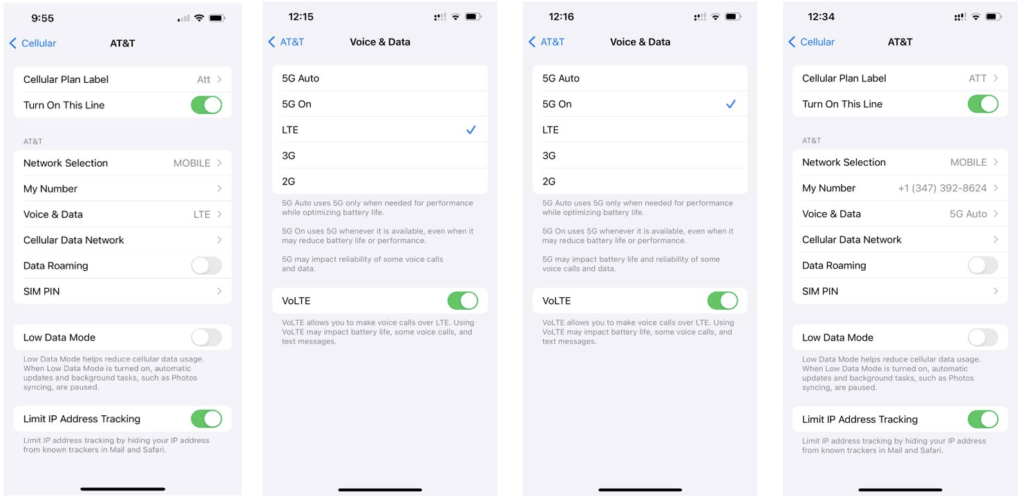
Enable 5G connectivity:
Step 1: Open the settings app on your iOS device.
Step 2: Scroll down and tap on “Cellular” or “Mobile Data,” depending on your iOS version and location. Step 3: Look for an option related to 5G, often labeled as “Voice & Data” or something similar.
Step 4: Choose the “5G” or “5G Auto” option to activate 5G connectivity.
Step 5: Restart your device: After enabling 5G, it’s a good practice to restart your device. This ensures that the new settings take effect properly. Once your device restarts, you should see a 5G indicator in the status bar when you’re connected to a 5G network. Keep in mind that the appearance of the indicator may vary based on your iOS version and carrier.
Please be aware that there won’t be an option specifically labeled “Allow more data” for 5G. Enjoy the enhanced speed and capabilities of 5G on your iOS device!



